Request a license
Running the RemotiveBroker requires a valid hardware license. For evaluation, try the 30-day free trial license. The license is tied to a single device on which the RemotiveBroker software is running.
You can request a new license directly through RemotiveStudio or by using the RemotiveCLI. Create a RemotiveCloud account when using the RemotiveCLI.
Note that trial licenses aren't visible under licenses in cloud.
For information about obtaining a commercial license, please reach out to hello@remotivelabs.com and visit pricing page. Commercial licenses can be hardware agnostic, allowing for scalability in cloud solutions.
- Using RemotiveStudio
- Using RemotiveCLI
When opening RemotiveStudio on an unlicensed RemotiveBroker you are asked to either request a license and then apply it or to simply apply an existing license. The screen looks like this:
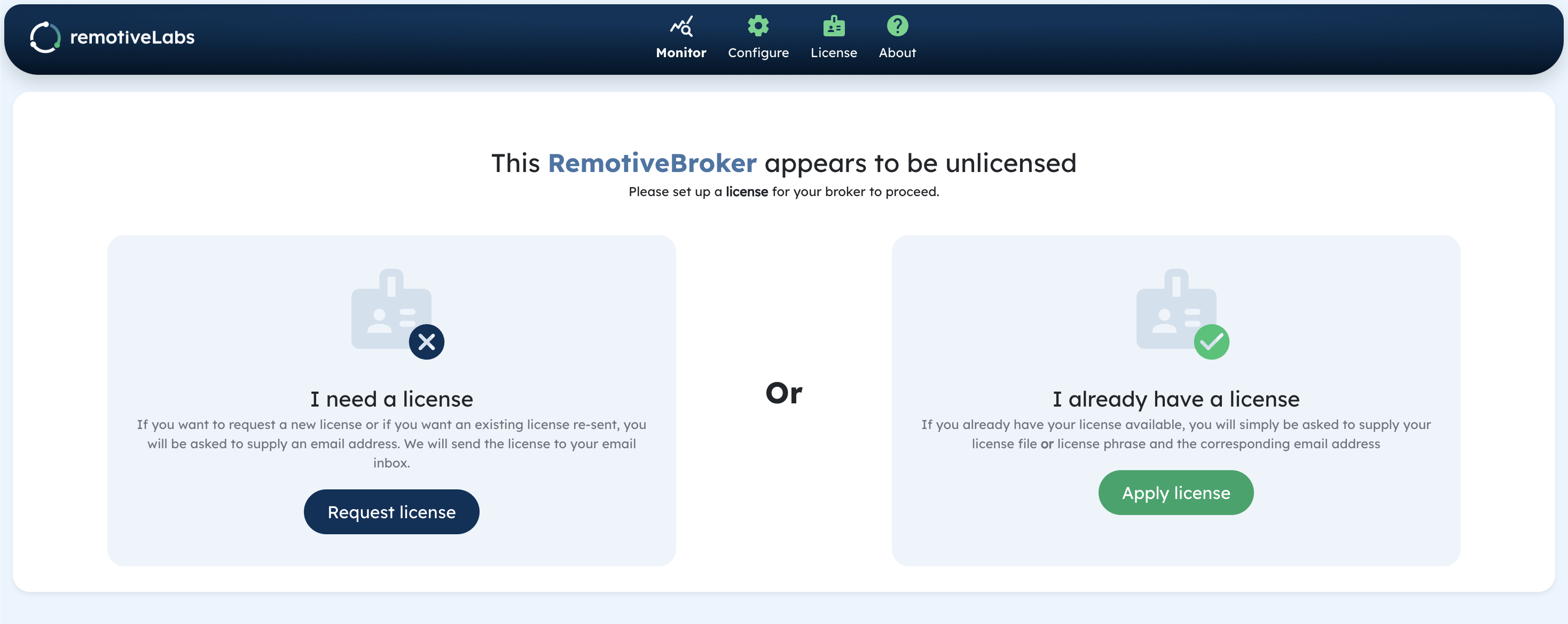
If the hardware that's running the RemotiveBroker isn't connected to the internet, you are asked to switch between the RemotiveBroker Wi-Fi Access Point and a network with internet connectivity during the license flow. The guide in RemotiveStudio tells you when you should switch networks.
Request & apply a license on an unlicensed RemotiveBroker
-
When you are presented with the option to either "Request license" or "Apply license", simply press the "Request license" button.
If your email domain isn't part of an organisation with a commercial license policy, you are going to receive a 30-day free trial license. -
In the window that opens, enter your email and press "Request License". An email with license details is sent to the provided email address.
-
Open your email inbox and either copy the license phrase or download the license file. Go back to RemotiveStudio and proceed.
-
Add the license phrase & your email address or upload the license file when you are asked to provide a license.
-
If the licensed is valid, you receive a notification and you can start using your RemotiveBroker. If something failed, the notification includes a message with what went wrong.
You can always reach out to support@remotivelabs.com if you have any license problems.
Apply a license on a licensed RemotiveBroker
-
Go to the license page via the navigation bar.
-
On the license page, press the "Apply license" button
-
Add your license phrase & your email address or upload your license file when you are asked to provide a license.
-
If the license is valid, you receive a notification and you can start using your RemotiveBroker. If something failed, the notification includes a message with what went wrong.
You can always reach out to support@remotivelabs.com if you have any license problems.
You must have a RemotiveCloud account and be signed in to request a license with the CLI.
Make sure that you have the CLI installed
If the hardware that's running the RemotiveBroker isn't connected to the internet, you are asked to switch between the RemotiveBroker Wi-Fi Access Point and a network with internet connectivity during the license flow.
Depending on how you run your RemotiveBroker and if it has internet access there are two different options to consider.
- If you want to connect to the RemotiveBrokers Wi-Fi Access Point you can use
remotive broker license request --connect hotspot
- Otherwise you need to connect directly to the RemotiveBroker URL, read more here about how to find
the correct URL.
remotive broker license request --url http://my_broker:50051
For more info - remotive broker license request --help
What to do next?
Now it's time to configure the broker for your project and take a look at code samples to get inspired!