Software update guide
With each software update, RemotiveLabs bring new capabilities and improvements to your RemotiveBroker. To enjoy the latest broker experience, it's recommend that you regularly update it.
Update a RemotiveBox
Prerequisites
- First, make sure your device is plugged into the power source. Give it a few seconds to boot up.
- Connect your device to the internet with a LAN cable.
- Ensure the box is configured with a valid license.
Please note that connecting your computer to the device's Wi-Fi hotspot isn't enough for the purposes of performing an update because, while you'll be able to interact with the device, the device itself won't have access to the internet.
Updating
1. Open RemotiveStudio
The easiest way to open RemotiveStudio is to use RemotiveCLI.
Run the remotive broker discover command to find brokers connected to your network.
➜ ~ remotive broker discover
Looking for RemotiveBrokers on your network, press Ctrl-C to exit...
[ RemotiveBroker GRPC on remotive-broker-office-1._remotivebroker._tcp.local. ]
RemotiveStudio: http://192.168.200.220:8080
RemotiveBroker http://192.168.200.220:50051
RemotiveStudio: http://fe80::96cc:5a4c:93f1:b2b0:8080
RemotiveBroker http://fe80::96cc:5a4c:93f1:b2b0:50051
If your broker doesn't appear on the list, ensure that it's connected to your network with a LAN cable and that your computer is also connected to the same network (either wireless or with a cable).
Open the app URL http://192.168.200.220:8080 in a web browser.
2. Initiate the update
To initiate the update, navigate to the About page.
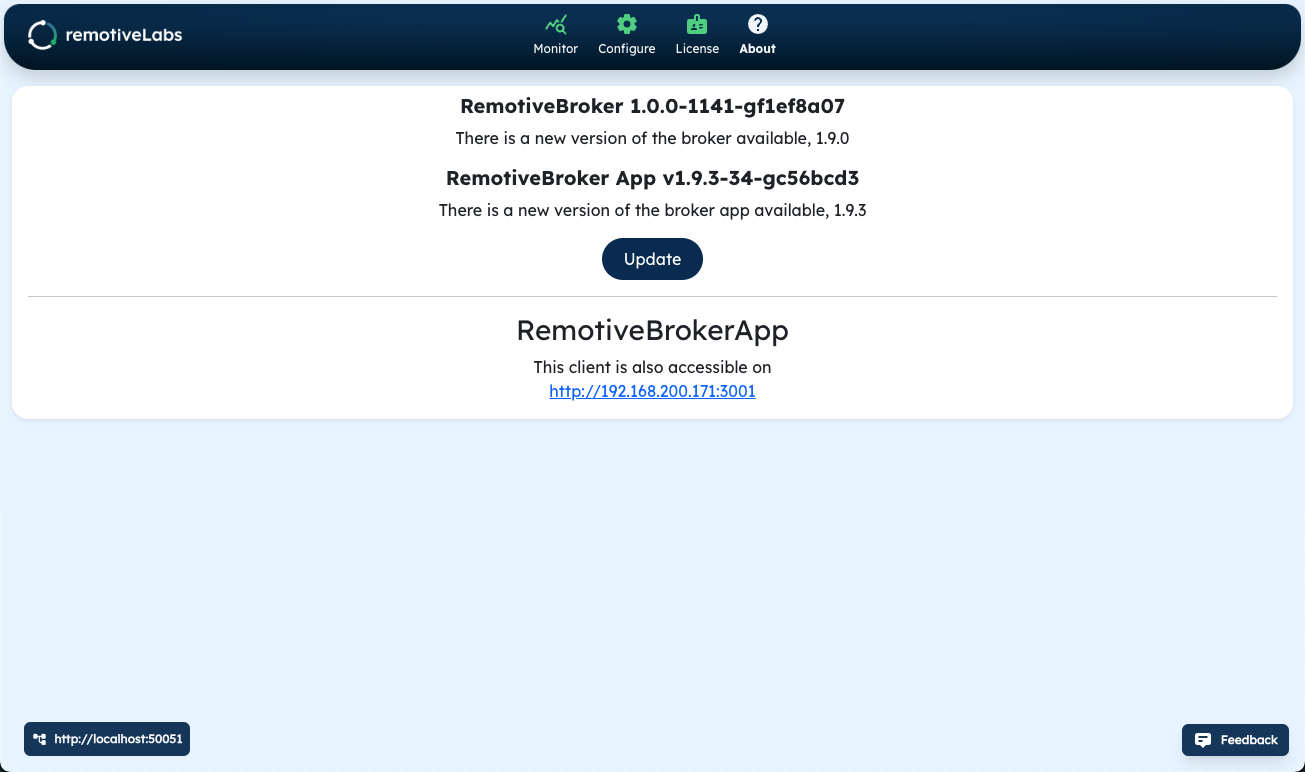
When an update is available, the "Update" button appears. Click on it to show the update dialog.
If you wish to update to the latest versions of the RemotiveBroker and the RemotiveBroker web application, simply click "Update".
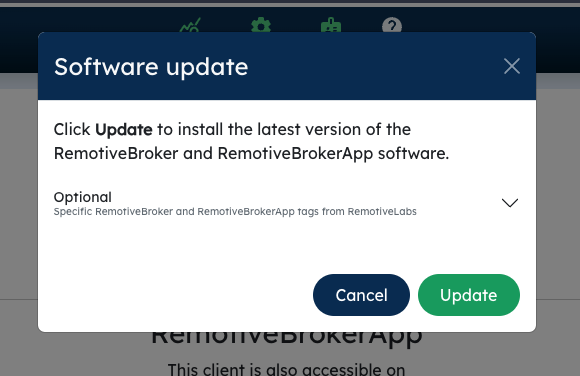
The update is initiated and within a few seconds, a notification appears instructing you to wait. The update is completed within a couple of minutes. Refresh the window and wait for the RemotiveBroker to become reachable again

Congratulations! It's time to enjoy the latest RemotiveBroker experience. 🎉
Update a RemotiveBroker in RemotiveCloud
With RemotiveCloud, you always automatically utilize the latest version of the RemotiveBroker web application. The version of RemotiveBroker you have is determined by its creation date. To obtain the most recent version of RemotiveBroker, you must delete the older instance.
-
Navigate to "Brokers" page
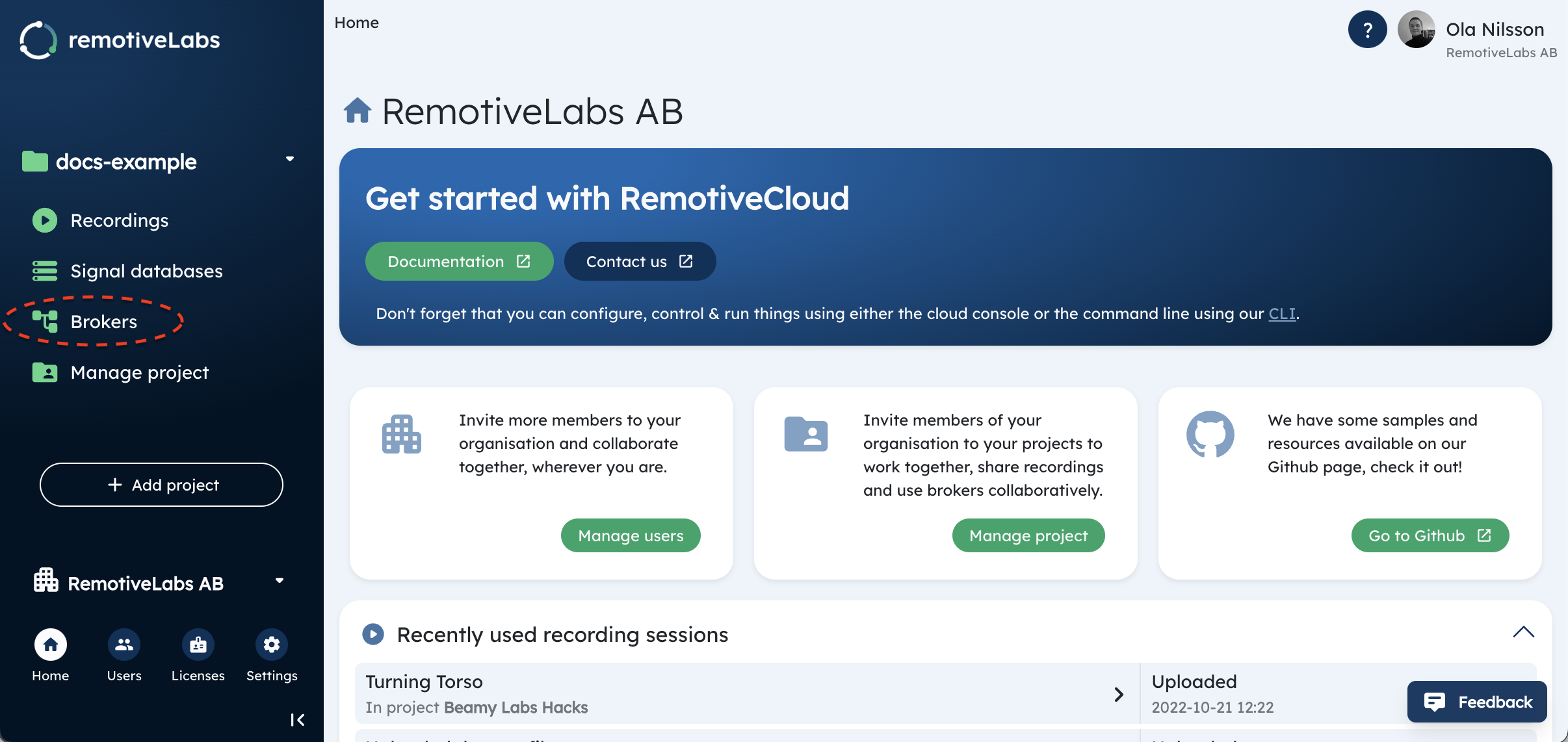
-
Click the trash can icon on the RemotiveBroker you want to delete
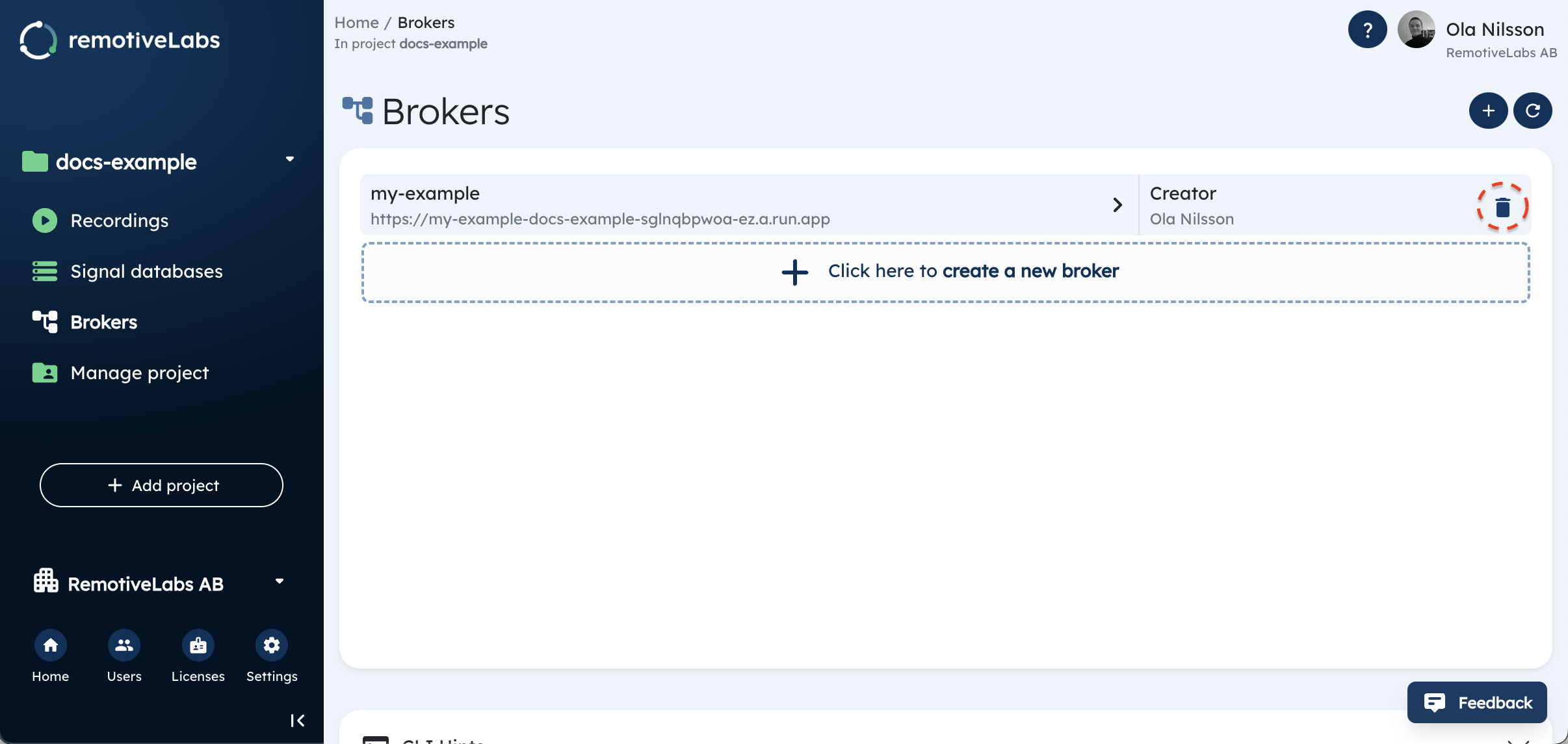
Personal RemotiveBroker
This is the RemotiveBroker type that you are automatically using unless you explicitly state that you want to use another RemotiveBroker. Updating your personal RemotiveBroker simply means that you delete your current personal RemotiveBroker and let RemotiveCloud create a new one. The next time you play a recording, RemotiveCloud automatically creates a new one with the latest RemotiveBroker version available.
Explicitly created RemotiveBroker
If you explicitly created a new RemotiveBroker you must delete that current RemotiveBroker. When creating the new RemotiveBroker you can re-use to old name to keep the same endpoint, but your API-Key is different.
Update a RemotiveBroker w/ Docker compose
If you are using remotivebroker-bootstrap to start your RemotiveBroker and/or RemotiveBroker web application you are going to run with the latest docker images whenever you run docker compose up. To change the version that's run you can modify the docker-compose.yml file. Check out the snippets below if you need help.
RemotiveBroker web application
web-client:
restart: always
stdin_open: true
--> image: remotivelabs/remotive-web-app:${REMOTIVEWEBAPP_TAG:-latest}
volumes:
- "${CONFIG_FOLDER:-./configuration}:/service_client/configuration"
RemotiveBroker
signal-broker:
tty: true
restart: always
--> image: remotivelabs/remotivebroker-server:${REMOTIVEBROKER_TAG:-latest}
network_mode: "host"